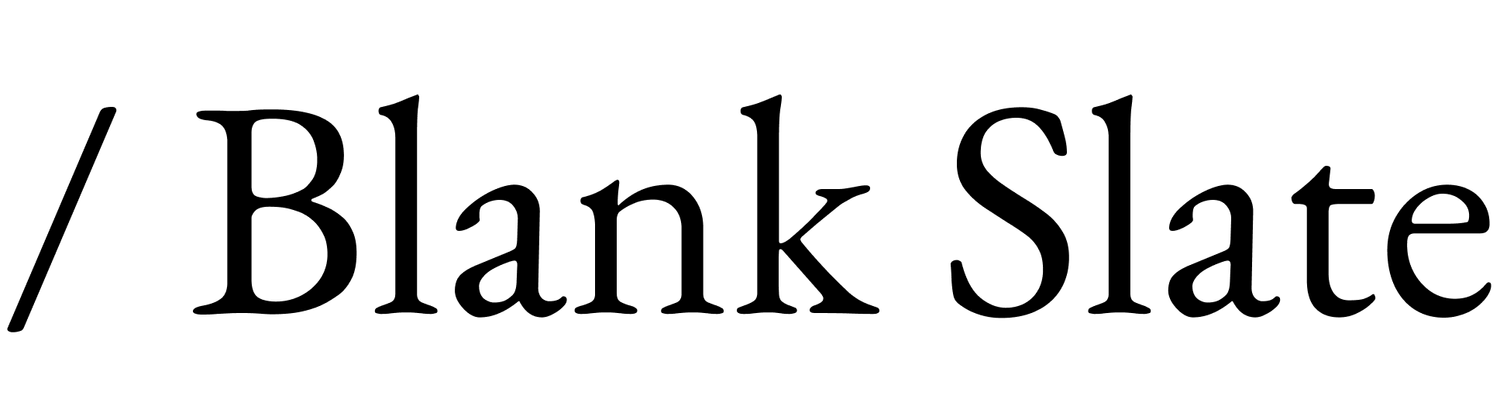Warfighter Login
To access the secure Blank Slate IL-4 mobile app through Game Warden, you’ll first need to set up a Platform One Single Sign-On (P1 SSO) account.
Creating a Platform One (P1) SSO account
Step 1: Connect CAC
Ensure your CAC is connected and is being read by your computer. Wait until the card reader lights stop flashing before proceeding.
This step can be completed from a personal computer with a CAC reader, or from a government-issued device with a CAC reader.
If completing this step from a personal computer, these resources may help:
Before linking your card, ensure your machine is configured for government access card use. This may require downloading and installing the necessary DoD root certificates.
Follow the Remote Access: Initial Setup Guide provided by the DoD Cyber Security Center for certificate installation. Initial Setup Guide
For Mac users, refer to this setup guide for platform-specific configuration and recommended card readers. MAC Setup Guide
Step 2: Download Multi-Factor Authentication App to a Mobile Device
After you link your P1 account to your CAC during initial authentication (instructions below), you can access P1 on your personal computer/mobile device without a CAC card by using a Multi-factor Authentication (MFA) on a smart phone.
Install an authentication app (e.g., Google Authenticator, FreeOTP, Microsoft Authenticator) on your mobile device from the Apple or Android app store.
Step 3: Create a P1 SSO Account
Confirm your CAC is plugged in before beginning this step!
To ensure no issues with cookies or browser caching, you can choose to access the registration portal in a private browsing window.
On your device, use Google Chrome or Microsoft Edge to navigate to: https://login.dso.mil/
To access Platform One for the first time, you will need to set up an account. Click "Create Account" to begin.
Fill out the form, providing all of the following information:
First and Last Name
Affiliation
Pay Grade (drop-down)
Unit, Organization, or Company Name
Username (your choice, but cannot be changed later)
Email (your military email address)
Access Request Notes (leave blank)
Password
Re-type password
Click "Register"
Step 4: Set up Multi-Factor Authentication
On your computer, you should see a screen with a QR code.
Open the authenticator app you downloaded previously on your personal device and click "Begin Setup" and then "Scan Barcode".
Note: You may need to give your authenticator access to your camera.
Scan the QR code presented on your computer screen.
Enter the six digit code from the authenticator app into your computer. You may also name your device if you wish. Click "Submit".
Step 5: Link your P1 SSO Account to your CAC
Confirm your government access card is in the reader.
Navigate back to https://login.dso.mil/:
You will be prompted to authenticate with your government access card first. The first time you authenticate, you will see a message acknowledging detection of a new access card
Enter your P1 username and password.
Enter your Multi-Factor Authentication (MFA) code.
Confirm the association request when prompted.
This confirmation links your access card to your P1 SSO account. Future logins will automatically authenticate with your government access card.
Logging on to Blank Slate
In a web browser, navigate to Blank Slate:
Self-study App: app-blankslate.il4.afwerx.dso.mil
Manager Hub: hub-blankslate.il4.afwerx.dso.mil
Then:
Follow the steps to sign in to Appgate SDP with your Platform One login information
Enter the 6-digit code from your authenticator app
When prompted to login with either P1 SSO or Second Front, select “Continue with P1 SSO”
On the USG conditions page, click Accept
Login to Blank Slate with your provided credentials (Don’t know them? Please email amy@blankslatetech.co)
Optional: Create a Blank Slate shortcut on your home screen
Navigate to app-blankslate.il4.afwerx.dso.mil.
Tap the Share button, usually a square with an upward arrow.
Select "Add to Home screen" from the options.
Name the shortcut and tap “Add”.
Congratulations!
You now have access to Blank Slate on both government NIPR devices and on your own personal mobile devices using MFA authentication.
If you have any issues, please reach out to amy@blankslatetech.co.